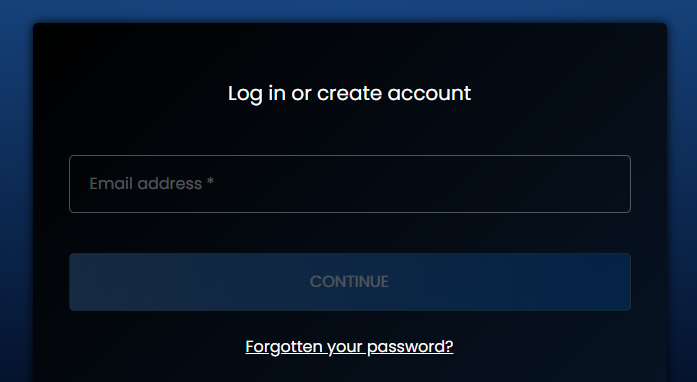To reset your password:
- Click 'Log In' in the top right hand corner of the website (National College - Login)
- Click 'Forgotten Your Password?' underneath the continue button.
- Enter the email address on your account and click 'Send Password Reset'
- You will receive an email from us.
- Click the link in your email - 'Click here to reset your password'. This email should be received immediately, and can sometimes filter into spam/junk folder
- This link will take you through to a page to change your password.
For security reasons, your password should be a minimum of 8 characters long and include at least one uppercase letter, one lowercase letter, one number, and one symbol.
If you've tried to reset your password and are still having issues, your school manager can reset your password anytime for you by editing your profile from their school manager account.
If you are receiving a 'reset password token invalid' this is because the link you are using has now expired, please press 'Forgotten your password?' for a new link to be sent to you and ensure you are using the most recent link.
If you are not receiving our emails, we would recommend that you request your IT Team add our email sending domain (i.e. @nationalcollege.com or @nationalonlinesafety.com) to your allowlist. This will tell your email server that it can expect to receive emails from our domain.